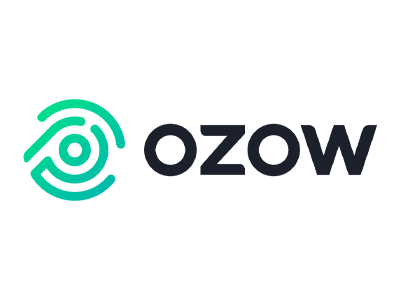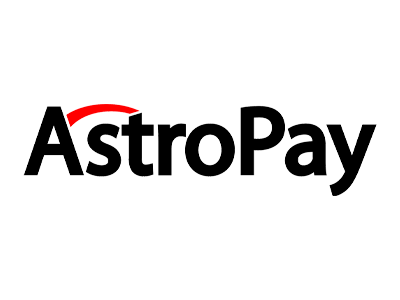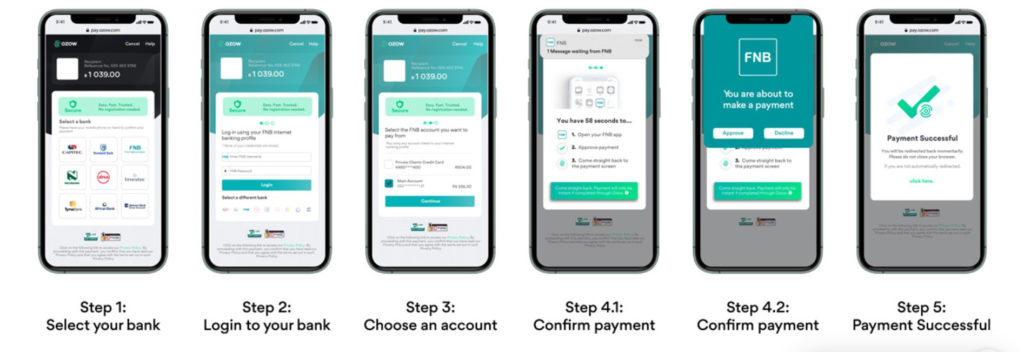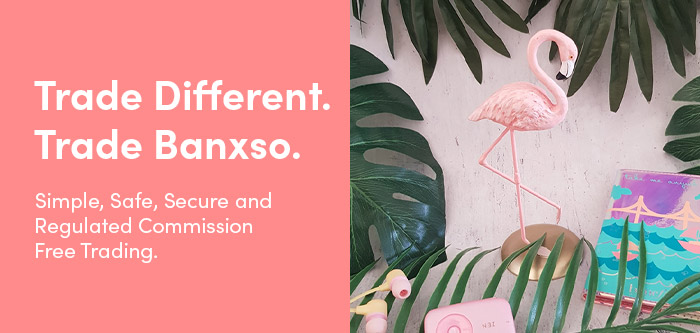Trading in Contracts for Difference (CFDs) demands a high level of proficiency, in-depth knowledge, and a comprehensive understanding of the associated risks. This form of leveraged trading carries a significant risk of rapid capital loss and may result in the total loss of all funds invested in a brief timeframe. It is not advisable for all investors.
Trading in Contracts for Difference (CFDs) demands a high level of proficiency, in-depth knowledge, and a comprehensive understanding of the associated risks.
This form of leveraged trading carries a significant risk of rapid capital loss and may result in the total loss of all funds invested in a brief timeframe. It is not advisable for all investors.